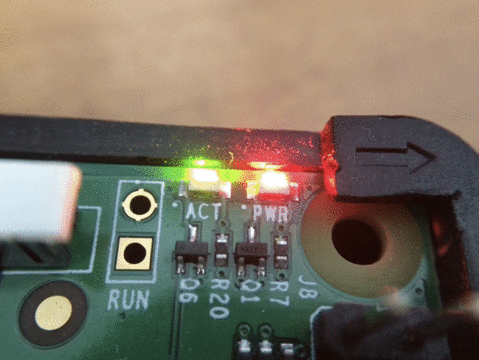Introduction
Raspberry Pi is a fully featured computer that can run Linux, but it is also an embedded hardware platform with a feature-rich Broadcom BCM2835 system-on-a-chip (SOC) with attached gadgets that can be programmed pretty easily without any need to run Linux on it.
This page has my notes on manipulating the GPIO pins on a Raspberry Pi by writing assembly directly to the Broadcom SOC rather than booting it into Linux. I started down this path by working through the Baking Pi OS Development tutorial online, but found it lacking a lot of the details of what was actually happening.
Prerequisites
I used a Raspberry Pi 4 as my development platform where I wrote code, compiled, and flashed SD cards, and I used the BCM2835 SOC on a Raspberry Pi 1 model B+ as the target of my code.

The Raspberry Pi 1 model B+ on the left is the target, and the Raspberry Pi 4 on the right is where I did development. The micro SD reader is required on the development system because we'll be compiling code that needs to be copied to the SD card that the target will load.
On the development platform, you must first install the ARM compiler toolchain that allows you to compile directly to the Broadcom SOC:
# apt install gcc-arm-none-eabi
I also used the "OS Template" mentioned in the Baking Pi OS Development OK01 module to provide the appropriate Makefile and linker file. My version of the Makefile and source code is on GitHub.
Turning on the LED
Raspberry Pi boards have an LED that's hard-wired to a GPIO pin that is an easy way to show how to manipulate GPIO without needing to wire up a separate breadboard. The Baking Pi tutorial calls this the OK LED, but it's labeled ACT on newer Raspberry Pis. It's the green LED that normally blinks when there's I/O activity when the board is booted to Linux:
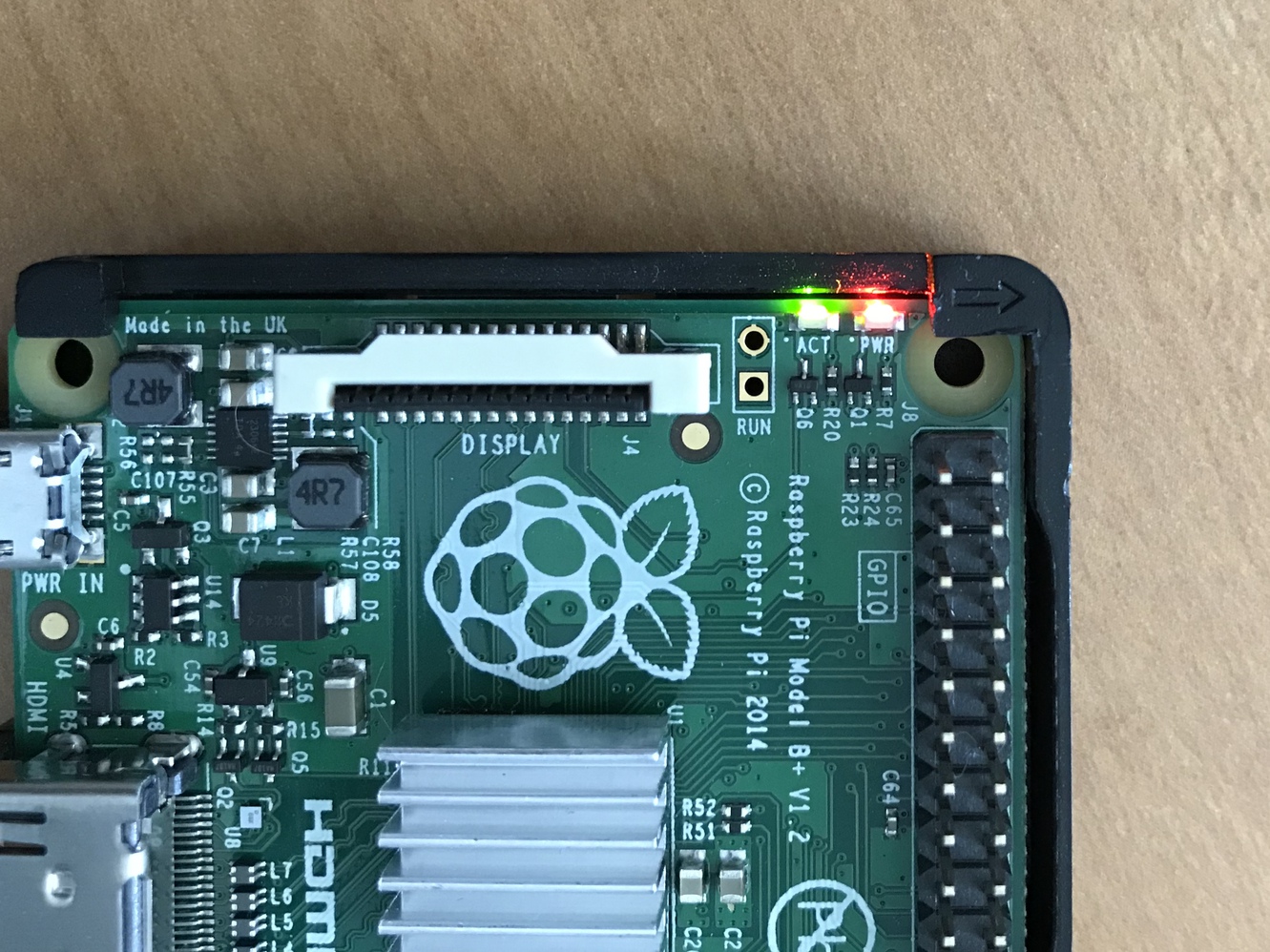
The green ACT LED is what we will be manipulating.
It turns out that this blink-on-activity behavior is not hard-coded anywhere; it's a behavior programmed by Linux. When there's no Linux, you are free to do whatever you'd like with this LED, which is exactly what we will do.
How to manipulate the LED conceptually
The ACT LED is hard-wired to GPIO pin 47 on the BCM2835 SOC. Manipulating whether it's on or off requires communicating with the BCM2835's GPIO controller, which is documented in the BCM2835 Datasheet starting on page 89. In many ways, programming this GPIO controller is just like programming other little integrated circuits like the HD44780 LCD Display in that there is a set of registers it exposes to which you can write, and you issue a combination of commands through these reigsters to cause the GPIO controller to change its behavior.
NOTE: The Baking Pi tutorial states that the ACT/OK LED is wired to GPIO pin 16 and must be cleared to turn on the LED, but that was only true for the original Raspberry Pi. All modern Raspberry Pis now have it wired to pin 47, so the instructions below will operate on 47 and reflect the behavior in Raspberry Pi 1 model B+ and newer.
The BCM2835 Datasheet describes exactly how this GPIO controller works; to manipulate our ACT LED, we need to turn on GPIO 47. This involves two steps:
- Selecting the function of GPIO pin 47 to be an output pin
- Modifying the state of GPIO pin 47 to reflect the output we want
Each step involves writing specific control sequences to specific registers on the GPIO controller.
According to the datasheet, the GPIO controller exposes 42 registers, each 32
bits wide, that the ARM core sees as starting at memory address 0x20200000.
It also describes that
- Selecting the function of a GPIO pin involves manipulating the
GPFSELregisters, and we need to issue the001command ("pin is an output") to the part of the correctGPFSELregister corresponding to pin 47. - Modifying the state of a GPIO pin involves manipulating the
GPCLRand/orGPSETregisters. Specifically to turning on our LED, we need to useGPSETto make the LED turn on.
There are multiple GPFSEL and GPSET registers though, since each register is
only 32 bits but there are 54 GPIO pins that need to be controlled. The datasheet
indicates that the mapping of pins to registers for GPFSEL and GPSET are:
| Register Number | Register Name | Description | Controls pins |
|---|---|---|---|
| Register 00 | GPFSEL0 | GPIO Function Select 0 | pins 0-9 |
| Register 01 | GPFSEL1 | GPIO Function Select 1 | pins 10-19 |
| Register 02 | GPFSEL2 | GPIO Function Select 2 | pins 20-29 |
| Register 03 | GPFSEL3 | GPIO Function Select 3 | pins 30-39 |
| Register 04 | GPFSEL4 | GPIO Function Select 4 | pins 40-49 |
| Register 05 | GPFSEL5 | GPIO Function Select 5 | pins 50-54 |
and
| Register Number | Register Name | Description | Controls pins |
|---|---|---|---|
| Register 10 | GPCLR0 | GPIO Pin Output Clear 0 | pins 0-31 |
| Register 11 | GPCLR1 | GPIO Pin Output Clear 1 | pins 32-54 |
So to enable the LED, we need to
- Write
001to the offset within the 32-bitGPFSEL4register corresponding to the 8th pin (so pin 47, sinceGPFSEL4starts at pin 40) to designate the pin as an output pin, and - Flip the bit in
GPCLR1register corresponding to pin 47. SinceGPCLR1controls pins 32-53, this will be the 16th bit in this reigster (the 1st bit controls pin 32, so the 16th bit will control pin 47).
How to manipulate the LED in practice
Now that we know what we must do conceptually, the rest is a matter of writing some basic assembly code. Our code has to start with some boilerplate:
.section .init
.globl _start
_start:
The GPIO controller's registers are mapped into the ARM core's memory at
0x20200000, so let's just store that in a register so we can reference its
registers relative to an offset:
ldr r0, =0x20200000
Now we're ready to begin fiddling with the GPIO controller registers.
Step 1: Setting the GPIO pin function
To set the function of GPIO pin 47, we have to build the 001 command that
configures a GPIO pin as an output:
#!text
mov r1, #1
lsl r1, #21
str r1, [r0, #16]
These above lines do the following:
Line 1 set the contents of register r1 to be 1. Since this is a 32-bit
(4-byte) register, it then looks like this:
MSB LSB
00000000 00000000 00000000 00000001
where MSB and LSB signify the most- and least-significant bits.
Line 2 does a logical shift left of r1 by 21 bits. Thus, r1 then
contains:
MSB LSB
00000000 00100000 00000000 00000000
If you mentally overlay the bits of this register with our knowledge that this register encodes a series of three-bit fields corresponding to GPIO pins 40-47 according to the datasheet, you see that
MSB LSB 00000000 00100000 00000000 00000000 | | | | | | | | | | | | ... | '- GPIO pin 40 (000) | | | | | '- GPIO pin 41 (000) | | | | '- GPIO pin 46 (000) | | | '- GPIO pin 47 (001) | | '- GPIO pin 48 (000) | '- GPIO pin 49 (000) '- Unused
We see that the three bits corresponding to Pin 47 is set to 001 and all other
pins are 000.
Line 3 stores the contents of r1 (the above command code) into a memory
location given by the contents of r0 + 16 bytes. Recall that r0 is the base
address for the GPIO controller's registers, and 16 bytes is the width of four
32-bit registers. Here's a table adapated from the BCM2835 datasheet:
| Register Number | Memory Address | Register Name | Controls pins |
|---|---|---|---|
| Register 00 | r0 + 0 bytes |
GPFSEL0 | pins 0-9 |
| Register 01 | r0 + 4 bytes |
GPFSEL1 | pins 10-19 |
| Register 02 | r0 + 8 bytes |
GPFSEL2 | pins 20-29 |
| Register 03 | r0 + 12 bytes |
GPFSEL3 | pins 30-39 |
| Register 04 | r0 + 16 bytes |
GPFSEL4 | pins 40-49 |
| Register 05 | r0 + 20 bytes |
GPFSEL5 | pins 50-54 |
So, given the base address at r0 is our GPFSEL0 register,
r0 + 16 bytes puts us at the GPFSEL4 register which controls pins 40-49,
and our command code modifies the 8th pin in that register (pin 47).
Step 2: Modifying the state of the GPIO pin
Next we want to issue the GPSET command by flipping a bit in the appropriate
GPSET register. Whereas GPFSEL registers represents each pin's
function configuration using three bits, GPSET (and GPCLR) only use one bit
for each pin. Thus, GPSET0 lets you set a pin high (1) for pins 0-31, and
GPSET1 does the same for pins 32-53. Since we want to turn on pin 47, we
need to just flip the 15th bit (recall: the 0th bit corresponds to pin 32) in
the GPSET1 register.
So, we do that using the following assembly:
#!text
mov r1, #1
lsl r1, #15
str r1, [r0, #44]
This is very similar to the code we used to manipulate the GPFSEL register.
Line 1 sets the contents of register r1 to
MSB LSB
00000000 00000000 00000000 00000001
Line 2 does a logical shift left by 15 bits, giving us
MSB LSB
00000000 00000000 10000000 00000000
| | |
17th bit -------' | |
(GPIO pin 48) | |
| |
9th bit (GPIO pin 40) ---' |
1st bit (GPIO pin 32) ------------'
We can now see that the 15th bit is 1 while all others are 0, causing pin 47 to be set while pins 32-46 and 48-53 are left unmodified.
Line 3 then writes this state into the register that is offset by 32 bytes
from the base register r0. Consulting our handy table adapted from the
datasheet,
| Register Number | Memory Address | Register Name | Controls pins |
|---|---|---|---|
| Register 07 | r0 + 28 bytes |
GPSET0 | pins 0-31 |
| Register 08 | r0 + 32 bytes |
GPSET1 | pins 32-53 |
Keeping the SOC looping
At the end of its instruction stream, the SOC will have nothing to do and halt. Since we want our LED to stay on in perpetuity (or at least until we unplug the Raspberry Pi), we just need to add an infinite loop at the end of our code:
loop$:
b loop$
This simply creates a label (loop$) and then branches (b) to it and repeating.
Loading the code into the SOC
The overall code looks like this:
#!text
.section .init
.globl _start
_start:
ldr r0, =0x20200000 /* store base offset address in r0 */
mov r1, #1 /* r1 = 00000000 00000000 00000000 00000001 */
lsl r1, #21 /* r1 = 00000000 00100000 00000000 00000000 */
str r1, [r0, #16] /* write contents of r1 into address given by r0 + 16 (GPFSEL4) */
mov r1, #1 /* r1 = 00000000 00000000 00000000 00000001 */
lsl r1, #15 /* r1 = 00000000 00000000 10000000 00000000 */
str r1, [r0, #32] /* write contents of r1 into address given by r0 + 32 (GPSET1) */
loop$:
b loop$ /* loop infinitely */
We then compile it using our embedded ARM toolchain. Assuming this source is in
main.s and we have the kernel.ld linker script
provided by the Baking Pi OS Development build setup, building our code is
just three commands:
arm-none-eabi-as main.s -o main.o
arm-none-eabi-ld --no-undefined main.o -o output.elf -T kernel.ld
arm-none-eabi-objcopy output.elf -O binary kernel.img
This results in a file called kernel.img which is a magical file to the
BMC2835 SOC. Copy this file into the boot partition of an SD card that's
formatted to load Raspberry Pi OS, plug that SD card into the Raspberry Pi,
and connect the Raspberry Pi to power.
Once the Raspberry Pi gets power, it goes through the following process to execute user code:
- The BMC2835 SOC (specifically, the VideoCore IV GPU in it) loads the stage 1 boot loader from an on-chip ROM
- The stage 1 loader knows how to talk to the SD card controller and read FAT16/FAT32 file systems. It looks for a file called
bootcode.binon the first partition of the SD card, and loads it.bootcode.binis the stage 2 boot loader. - The stage 2 loader loads
start.elffrom the SD card's first partition. This is the stage 3 boot loader. - The stage 3 loader then
- reads
config.txtwhich acts a bit like a BIOS configuration - configures the GPU and ARM processor
- loads
kernel.imgand releases the ARM processor to begin executing it
- reads
So, by swapping the kernel.img provided by Raspberry Pi OS with your own
binary, the ARM processor executes the code we just wrote instead of the
Linux kernel. This whole process is analogous to flashing new code on to
a microcontroller-based board such as Arduino; instead of using a special
USB-based programmer though, you get to copy your image as a regular file into
a FAT file system on a removable SD card that the BMC2835 knows how to read and
load.
Blinking the LED
The OK02 module of the Baking Pi OS Development course explains how to make the ACT LED blink instead of just turn on and stay on; this is the true hello world of electronics, so let's work through it.
Conceptually, we are adding a few more steps on to the code we wrote in the previous section:
- Selecting the function of GPIO pin 47 to be an output pin (same as before)
- Modifying the state of GPIO pin 47 to reflect the output we want (same as before)
- Waiting some amount of time
- Modifying the state of GPIO pin 47 to reflect a new output state we want
- Waiting some amount of time
- Going back to step 2
We already know how to modify the state of GPIO pins using the GPSET register,
and the GPCLR register works in exactly the same way except that it unsets
GPIO pins instead of setting them. We also know how to establish an infinite
loop, so the only thing we don't know how to do is waste some amount of time.
Per the OK02 module, we can waste time by doing some simple math:
#!text
mov r2, #0x3F0000
wait1$:
sub r2, #1
cmp r2, #0
bne wait1$
- Line 1 puts a big number (0x3F0000, or 4,128,768) into register
r2 - Line 2 labels the start of a loop
wait1$ - Line 3 subtracts from
r2the value 1 - Line 4 compares the contents of
r2to the value 0. The result of this comparison is implicitly stored in the current processor status register. - Line 5
branches to labelwait1$if the contents of the current processor status register isne(not equal). Since the current processor status register was just populated bycomp r2, #0, this means that we will go towait1$ifr2is not equal to 0.
So this loop just repeats 4,128,768 times before not repeating. The exact time it takes for this loop to repeat that many times is a function of the clock frequency of the ARM core, which is nominally 700 MHz in our Raspberry Pi.
Incorporating this into a fully functional program, we can start with the same
code as we had previously. Rather than have our infinite loop be empty though,
we want to manipulate GPSET, waste some time, manipulate GPCLR, and waste
more time inside our loop$ body. Here's what I came up with:
#!text
.section .init
.globl _start
_start:
ldr r0, =0x20200000 /* store base offset address in r0 */
mov r1, #1 /* r1 = 00000000 00000000 00000000 00000001 */
lsl r1, #21 /* r1 = 00000000 00100000 00000000 00000000 */
str r1, [r0, #16] /* write contents of r1 into address given by r0 + 16 (GPFSEL4) */
loop$:
mov r1, #1 /* r1 = 00000000 00000000 00000000 00000001 */
lsl r1, #15 /* r1 = 00000000 00000000 10000000 00000000 */
str r1, [r0, #32] /* write contents of r1 into address given by r0 + 32 (GPSET1) */
mov r2, #0x3F0000
wait1$:
sub r2, #1
cmp r2, #0
bne wait1$
mov r1, #1 /* r1 = 00000000 00000000 00000000 00000001 */
lsl r1, #15 /* r1 = 00000000 00000000 10000000 00000000 */
str r1, [r0, #44] /* write contents of r1 into address given by r0 + 44 (GPCLR1) */
mov r2, #0x3F0000
wait2$:
sub r2, #1
cmp r2, #0
bne wait2$
b loop$ /* loop infinitely */
- Lines 1-9 are the same as before
- Lines 13-15 set GPIO pin 47 (turn LED on), the same as before
- Lines 17-21 waste time
- Lines 23-25 clear GPIO pin 47 (turn LED off). The syntax for manipulating
these
GPCLRregisters is identical to that of theGPSETregisters;GPCLRjust does the inverse operation on the designated GPIO pin(s). - Lines 27-31 waste more time
- Line 33 goes back up to line 11, where the LED is turned back on again.
Once you compile this code and load the resulting kernel.img on to the SD card
and the BMC2835 loads it, you should get a blinking ACT light: